Accessing CLASSE web pages in Sequoia
If you get an error report similar to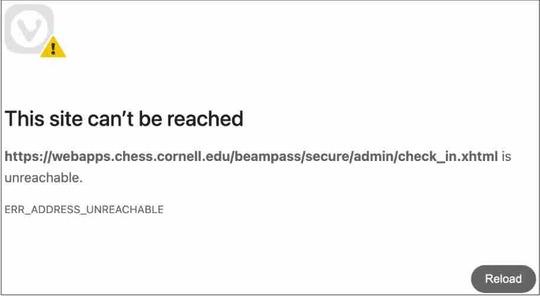
while attempting to access a CLASSE web page
Select System Settings... from the menu
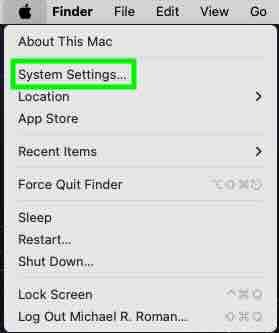 Select Privacy & Security from sidebar, then select Local Network in the righthand pane
Select Privacy & Security from sidebar, then select Local Network in the righthand pane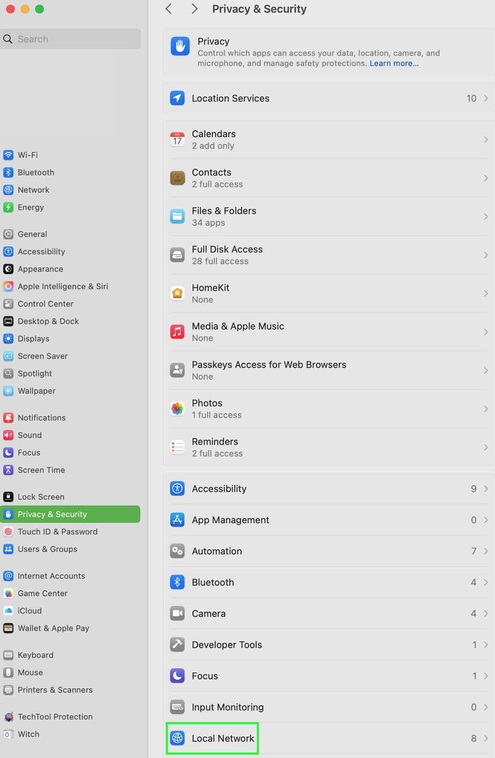 If the resulting dialog box is similar to
If the resulting dialog box is similar to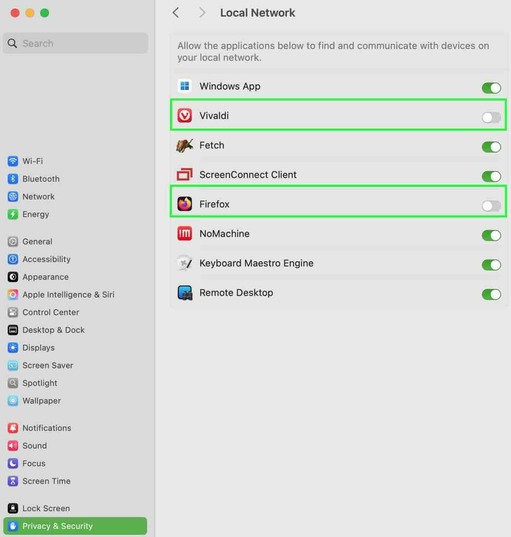 Then click on the slider to the right of Vivaldi and/or *Firefox*
Then click on the slider to the right of Vivaldi and/or *Firefox*so that the dialog looks like THIS
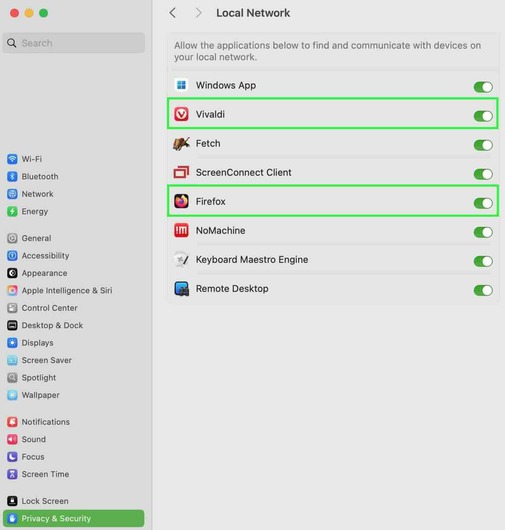 If you don't see any browsers listed in the Local Network pane, point your browser to a CLASSE web page
If you don't see any browsers listed in the Local Network pane, point your browser to a CLASSE web pageYou should get a dialog similar to:
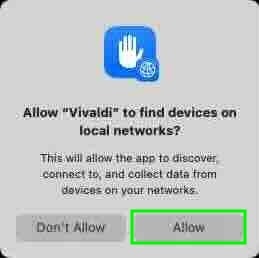
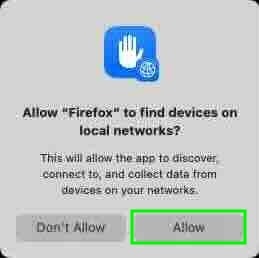
Select Allow
Unfortunately, Apple does not allow central management of this popup.
Only an end-user can allow or disallow finding devices on a local network.
| I | Attachment | Action | Size | Date | Who | Comment |
|---|---|---|---|---|---|---|
| |
AccessDenied.jpg | manage | 19 K | 04 Feb 2025 - 17:57 | MichaelRoman | |
| |
FirefoxAllow.jpg | manage | 12 K | 04 Feb 2025 - 18:14 | MichaelRoman | |
| |
LocalNetworkCorrect.jpg | manage | 59 K | 31 Jan 2025 - 17:31 | MichaelRoman | |
| |
LocalNetworkWrong.jpg | manage | 59 K | 31 Jan 2025 - 17:21 | MichaelRoman | |
| |
SelectSystemSettings.jpeg | manage | 7 K | 31 Jan 2025 - 15:22 | MichaelRoman | |
| |
SystemSettingsPrivacySecurityLocalNetwork.jpg | manage | 322 K | 31 Jan 2025 - 15:31 | MichaelRoman | |
| |
VivaldiAllow.jpg | manage | 12 K | 04 Feb 2025 - 18:14 | MichaelRoman |
 Copyright © by the contributing authors. All material on this collaboration platform is the property of the contributing authors.
Copyright © by the contributing authors. All material on this collaboration platform is the property of the contributing authors. Ideas, requests, problems regarding CLASSE Wiki? Send feedback

