You are here: CLASSE Wiki>CHESS/Maia Web>GeoPIXEFAQ (30 Jun 2020, ArthurWoll)Edit Attach
GeoPIXE FAQ
X2Go and XFCE troubleshooting
Q: Why is X2Go not launching a new window when I connect to the CLASSE network?
A: Make sure that "Focus on new windows" is checked in your XQuartz preferences.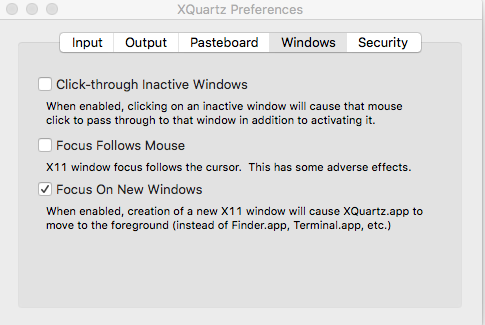 If this does not resolve the issue, on a Mac, this is probably a sign that X2Go was installed before XQuartz. XQuartz needs to be installed first for X2Go to reliably find it and launch the window. You will need to uninstall and manually delete files associated with these programs, restart, and then try again, installing XQuartz first. See notes here: INTRO: X2Go: Starting up an XFCE session.
If this does not resolve the issue, on a Mac, this is probably a sign that X2Go was installed before XQuartz. XQuartz needs to be installed first for X2Go to reliably find it and launch the window. You will need to uninstall and manually delete files associated with these programs, restart, and then try again, installing XQuartz first. See notes here: INTRO: X2Go: Starting up an XFCE session.
Q: Why are my "p" key and/or my "tab" key not working properly in my XFCE session?
A: The default XFCE session settings have a known bug that affects the use of the "p" and "tab" key intermittently- especially (apparently) for Mac X2Go users. Instructions for correcting this issue are found in CLASSE IT's Mac X2Go documentation, https://wiki.classe.cornell.edu/Computing/MacX2Go#Tab_45key_and_p_45key_not_working_for_bash_45completion_on_XFCE.GeoPIXE data processing
Q: Why isn't the fit showing up in my Spectrum Display window when I press "Fit One" or "Fit All"?
You could be viewing the spectrum in Highlight mode, which can hide the fit. Try opening the Spectrum Select window (Spectrum Display > lower left "Select" button), and make sure you are in "Colour" mode, not "Highlight" mode.Q: Why is GeoPIXE ignoring fitting in a certain region of my spectrum?
A: Check the .cuts file. This file tells GeoPIXE to ignore the fit in set regions of the spectrum, which can be useful if you want to avoid fitting scattering peaks, but is problematic if a wrong or unwanted .cuts file is being applied to your spectrum. See tutorial here: How to set up and/or modify a .cuts file in GeoPIXEQ: Why is GeoPIXE not producing a .dai image when I run Sort EVT?
A: There are a couple of things to check. First, make sure your output is pointing to your analysis directory, not the raw directory- GeoPIXE cannot write to the raw directory. Second, check to see if the cluster button turned on. If you try to run a cluster process when you are connected to the cluster, or when GeoPIXE is having trouble connecting to the CLASSE cluster, then the process will not complete properly. Try running the process with the cluster computation turned off- it will be slower, but will still work.GeoPIXE image analysis
Q: When I examine a region in my image, why am I seeing concentrations greater than 100%?
A: GeoPIXE reports concentrations in either weight percent OR parts per million (ppm). For % values between 0.1 and 100%, your values are being reported in weight percent. For any other % value, GeoPIXE reports the concentration in ppm. If you see a concentration like "578%," this is actually a concentration in ppm, not weight percent- EVEN THOUGH GeoPIXE is reporting it with a percent sign! Yes, this is confusing. If you need to directly compare concentration values, it may be easier to export your results to a .CSV file, where all the concentrations are reported in ppm. NOTE: The concentrations that GeoPIXE reports are relative to the reference film you used to set up your yields file. See How to: GeoPIXE: Calculate flux/charge calibration for more information.Q: How can I get information about how my .dai image was processed?
A: First, open the .dai file of interest by loading it into the main GeoPIXE window (File > Load). (The .dai files should all be located in the analysis sub-directory.) In the main GeoPIXE window, choose Window > Image Properties and History. This will bring open a new window containing info on how the .dai file was produced, including important factors such as dwell time, whether image was compressed, which pileup and throttle files were used, which DA matrix was used, and what value was used for the Q/flux conversion. Accessing this information is demonstrated in INTRO: GeoPIXE: Loading an existing image and navigating the image display window.
Q: Can I look at two different .dai images at the same time?
A: Yes, but the second image window will not be associated with your open spectrum display or Sort EVT window. In the main GeoPIXE window, go to "Window > Image Display (unlinked)." You can use this for side-by-side image comparisons in GeoPIXE. Accessing this window is demonstrated in INTRO: GeoPIXE: Loading an existing image and navigating the image display window.Q: I saved images as .png/.jpg files. How do I view them outside of GeoPIXE?
A: You can navigate to the image files using the file browser in the remote session, and open them using the default Image Viewer or another program (gimp, etc.). To open the file browser in an XFCE session, go to the farthest right icon on the bottom bar, then choose Open Folder. (I recommend Thunar, if it asks you to pick an application.) This should land you in the "home/your username" directory. Then, click the small arrow next to your username at the top of the File manager window. That should show you the whole path, and you should then be able to click "home." You can then navigate to home/maiauser/ and navigate through the run (YYYY-station#) and project folders to find your analysis folder, where you should see all your image files, etc. -- LouisaSmieska - 08 Jun 2016
Edit | Attach | Print version | History: r7 < r6 < r5 < r4 | Backlinks | View wiki text | Edit wiki text | More topic actions
Topic revision: r7 - 30 Jun 2020, ArthurWoll
- Webs
-
 ACC
ACC
-
 ACL
ACL
-
 Bunch
Bunch
-
 Private
Private
-
 BusinessOffice
BusinessOffice
-
 CBB
CBB
-
 NSF
NSF
-
 CBETA
CBETA
-
 CESR
CESR
-
 Private
Private
-
 CHESS
CHESS
-
 FMB
FMB
-
 Maia
Maia
-
 XIMG
XIMG
-
 CHEXS
CHEXS
-
 CLASSE
CLASSE
-
 Inventory
Inventory
-
 Communications
Communications
-
 CLEO
CLEO
-
 AC
AC
-
 Administration
Administration
-
 RunMan
RunMan
-
 SW
SW
-
 CMSPhase2MREFC
CMSPhase2MREFC
-
 Computing
Computing
-
 Blogs
Blogs
-
 Newsletter
Newsletter
-
 Obsolete
Obsolete
-
 Cosmology
Cosmology
-
 Private
Private
-
 DarkPhoton
DarkPhoton
-
 ERL
ERL
-
 Private
Private
-
 EngineeringDesignDrafting
EngineeringDesignDrafting
-
 G2
G2
-
 HEP
HEP
-
 DBSWorkshop
DBSWorkshop
-
 SWIG
SWIG
-
 HLLHCCMSMREFC
HLLHCCMSMREFC
-
 HMF
HMF
-
 HumanResources
HumanResources
-
 Private
Private
-
 ILC
ILC
-
 Americas
Americas
-
 CesrTA
CesrTA
-
 Proposal
Proposal
-
 DampingRings
DampingRings
-
 AreaLeaders
AreaLeaders
-
 CTA09
CTA09
-
 ILCDR06
ILCDR06
-
 ILCDR07_KEK
ILCDR07_KEK
-
 ILCDR08
ILCDR08
-
 S3TaskForce
S3TaskForce
-
 Private
Private
-
 CesrTA
CesrTA
-
 WWS
WWS
-
 MacCHESS
MacCHESS
-
 Main
Main
-
 People
People
-
 PhotocathodeBrightBeams
PhotocathodeBrightBeams
-
 REU
REU
-
 Private
Private
-
 SRF
SRF
-
 PCsrfcn1
PCsrfcn1
-
 Safety
Safety
-
 Handbook
Handbook
-
 Private
Private
-
 ExternalResources
ExternalResources
-
 Sandbox
Sandbox
-
 TestWeb
TestWeb
-
 Testauth
Testauth
-
 System
System
-
 Theory
Theory
-
 Communications
Communications
-
 Documents
Documents
-
 Phase2MREFC
Phase2MREFC
-
 WebDev
WebDev
-
 Private
Private
-
 XLEAP
XLEAP
 Copyright © by the contributing authors. All material on this collaboration platform is the property of the contributing authors.
Copyright © by the contributing authors. All material on this collaboration platform is the property of the contributing authors. Ideas, requests, problems regarding CLASSE Wiki? Send feedback
