You are here: CLASSE Wiki>Computing Web>WindowsSupport>SelectedSelfServiceSoftware>AppsAnywhere (20 Feb 2025, JamesPulver)Edit Attach
AppsAnywhere
Cloudpaged software on CLASSE-Managed Windows computersHow do I use it?
AppsAnywhere is primarily licensed for use on CLASSE computers only. For personal computer use, please submit a ServiceRequest. To access AppsAnywhere:- Go to https://appsanywhere.classe.cornell.edu
- You must preface with https:// otherwise you may get a blank webpage.
- Log in with your CLASSE credentials.
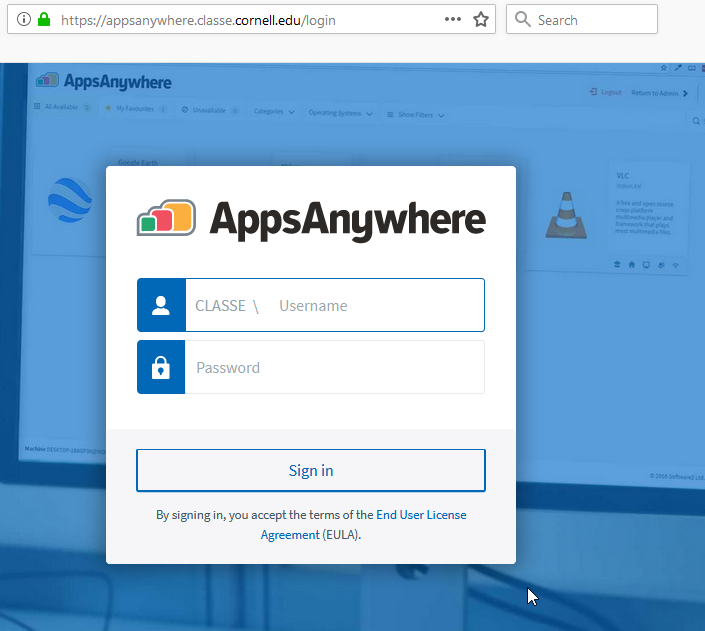
- The first time you log in, you will be asked to accept the Software2 EULA. Scroll to the bottom and then click on the "I Agree" button.
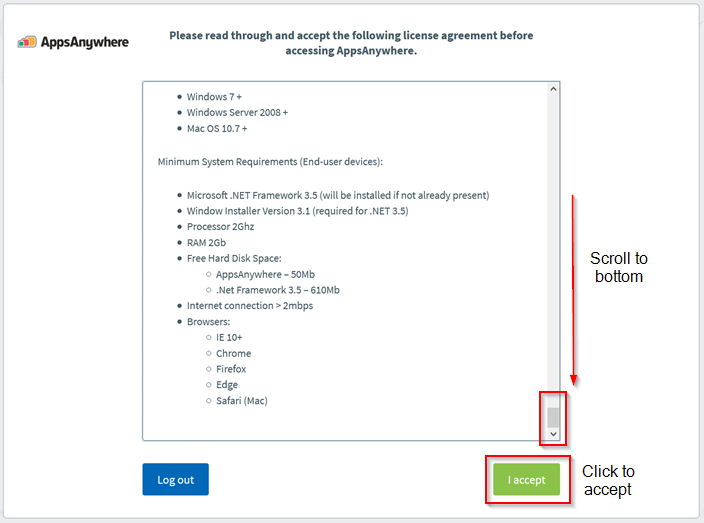
- The first time you log in, you will be asked if you've ever used AppsAnywhere before. Say "Yes" because CLASSE IT has already deployed the necessary software.
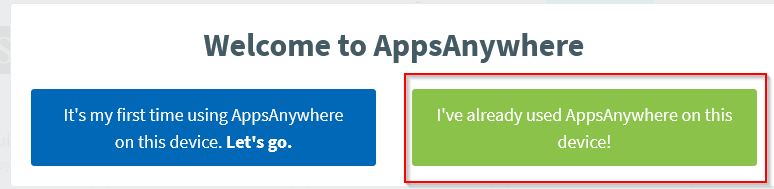
- It will now prompt you to "Validate" with the AppsAnywhere software on your CLASSE Managed Windows computer.
- Select "AppsAnywhere Launcher". You may want to check the "Remember my Choice" checkbox so you are not prompted every time you go to the website.
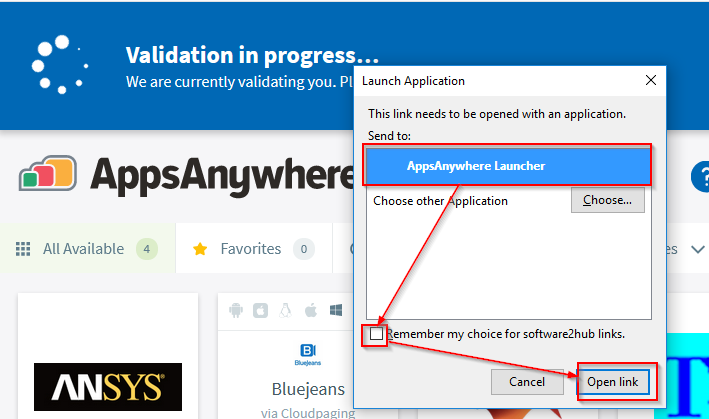
- Search for the application you want to run or look at the categories and select the application you need to use.
- Some applications will have a "drop down" arrow on the right. Clicking that will allow you to select versions other than the default one. Usually CLASSE IT recommends using the default version. Click the version name to launch the application.
- The application will "cloudpage" just enough to launch. The first time you launch an application in this way may take while, so be patient. The software caches frequently used applications, so it may launch faster the second time. You can see if it's "cloudpaging" by seeing if the "Cloudpaging Player" icon is subtly flashing
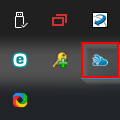 - if so, wait till it stops. Your application will be running by then.
- if so, wait till it stops. Your application will be running by then.
Important Information
- To use AppsAnywhere applications, the computer must be connected to the Internet to validate with the server. This will work from CLASSE managed computers on any network. If you can browse to the website, you can use the applications.
- If you lose Internet connectivity, you will be prompted to save your work and close the application, after a couple minutes, the application will close automatically. Once you re-connect to the network, you can launch the application again.
- Virtualizing the application doesn't change the licensing method. If the program requires a license server connection when locally installed, it will require one when virtualized. You will still need to connect to the CLASSE VPN to get the application license, even though AppsAnywhere can license itself over the Internet.
- We have some software with limited numbers of licenses. These may fail to launch due to licensing constraints - we can either remove the application from an existing user, or purchase more licenses with a WBS.
- Some applications require specific steps for all functions to work. Please view the "More Info" tab for each application in the portal for documentation.
- You will see a "!CloudPaging Player" in your system tray. This is part of the software that enables AppsAnywhere to work.
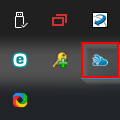
What applications are available?
CLASSE IT is actively packaging CLASSE supported software as new versions are supported by CLASSE IT. Eventually most applications will be available via the AppsAnywhere web portal. Please see the portal for a current list of applications. Some applications require specific steps for all functions to work. Please view the "More Info" tab for each application in the portal for documentation.Minimally Supported application category
If software is part of the Minimally Supported category, there are some additional caveats.- More Info will have a MINSUPPORT label also.
- You will need to open a ticket to gain access to Minimally Supported software.
- Users will need to request updates to packages. Plan on at least 1 week notice.
- CLASSE IT has no support resources for the software and users will need to self-support.
What about other applications?
We will entertain requests for other software to be added to this selected set of software. CLASSE will need to ensure the licensing is appropriate, so the best candidates would be "free" or open-source programs. We may reject an application for many reasons, but here are the main ones:- The software license doesn't let us use it on a Cornell computer. (Many "free" programs are only free when used on personally owned computers.)
- The software duplicates the functionality of an existing, supported tool.
- The software can already be run by standard users.
Edit | Attach | Print version | History: r11 < r10 < r9 < r8 | Backlinks | View wiki text | Edit wiki text | More topic actions
Topic revision: r11 - 20 Feb 2025, JamesPulver
Quick Links
Usage Information
Collaboration
IT Communications
 Copyright © by the contributing authors. All material on this collaboration platform is the property of the contributing authors.
Copyright © by the contributing authors. All material on this collaboration platform is the property of the contributing authors. Ideas, requests, problems regarding CLASSE Wiki? Send feedback
