You are here: CLASSE Wiki>Computing Web>LinuxSupport>CLASSElinuxOverview (31 Aug 2021, DevinBougie)Edit Attach
Slide 1: Why Linux?
- It's free AND open source
- many programmers are developing Linux
- and they've been doing it for a long time - Linux has roots as far back as ~ 50 years ago
- Community supported (has pros and cons...)
- It runs on almost any hardware, including older hardware
- It has package managers for almost all system AND application software
(PMs automate the process of installing, upgrading, configuring, & removing software packages) - It is designed for central management "from the ground up"
- Network File System (NFS) is centralized storage
- "Compute Farms" are centralized computing
- Malware threats in wild: most in Windows, some in Mac OSX, least in Linux
Slide 2: Why Linux? (continued)
- It is very stable (uptimes measured in months or years)
- Gives easy access to all the filesystems and LOTS of computing power
- It has excellent programming environments
- Excellent scripting tools (bash, python, etc)
- Many applications/libraries are developed natively for Linux.
- Linux has a better command line.
- Package managers
- You learn transferable skills
- Learning Linux or Unix gives you a strong grounding in the underlying technology that will be useful no matter what products will be fashionable in the future
- Knowledge of Linux will look good on your resume
Slide 3: Our Quickstart Guide to CLASSE-IT
& Linux at CLASSE page are good starting points
- Quickstart Guide to CLASSE-IT(note: CLASSE managed systems ship with the quickstart guide as the Firefox home page)
- Linux at CLASSE
Slide 4: How do I log in?
- Macintosh: ssh; ssh -X or ssh -Y to log in with X forwarding
- Log in from a non-CLASSE network (Red Rover, Time Warner Verizon, At&T, etc)
- Connect To a Linux machine from Windows (VIDEO version 4 minutes)
- note: when you connect to a Linux computer (lnxDDD) from a Mac (mcSSS), Windows PC (pcSSS) or another Linux computer (lnxSSS)
- your programs run on the destination node (lnxDDD)
- the running program displays on the source node (mcSSS, pcSSS, lnxSSS)
Login Methods (Overview)
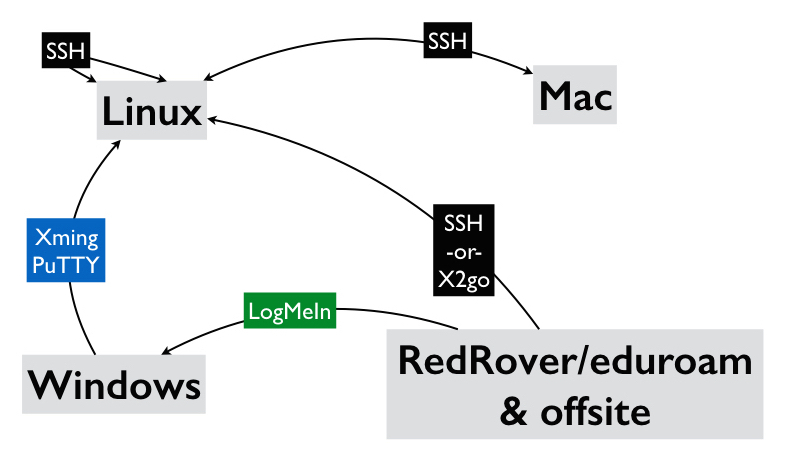
Slide 5: Linux at CLASSE
- General purpose login node: lnx201.classe.cornell.edu
- This is a shared resource. Please limit its use to brief interactive jobs.
- Longer jobs should use the compute farm (60 nodes and growing).
- See https://wiki.classe.cornell.edu/Computing/ComputeFarmIntro
- Supports interactive use (
qrsh) AND batch and parallel use (qsub)
- Projects and groups have their own dedicated nodes
- All CLASSE Linux systems (including desktops/laptops)
- have direct NFS access to central storage (500 TB and growing)
- can run central installations of Matlab, Mathematica, and many other programs
- https://wiki.classe.cornell.edu/Computing/LinuxIntroduction
- Linux for beginners: https://www.cac.cornell.edu/VW/Linux/
Slide 6: Data Storage
- Three types of information stored on longterm storage (disk, eg)
- the Operating System (OS)
- Application Programs
- YOUR DATA
- data you want to share
- data you want to keep long term
- "scratch" data
- Do not store important files locally! (important files = files you want to share or keep long term)
- Local disks are not backed up on CLASSE desktop/laptop systems
- Instead, use central storage:
- Backed up on a regular basis
- Can be accessed from any CLASSE system: Windows, Linux, or Mac
- Home directory (1 GB), personal user directory (2 GB)
- Project space allocated as needed
- At CLASSE, Application Programs and important files are stored centrally; operating system files are stored locally
- Where should I put my files?
- personal files: UserDisk ( 2GB quota) or HomeDisk (1GB quota)
- scratch files: (Tem Disk) - /cdat/tem and /cdat/tem2 (Linux); \\samba.classe.cornell.edu\tem and \\samba.classe.cornell.edu\tem2 (Windows)
- project files: shared by members of a group or project, stored in that project's or group's filesystems (contact your supervisor, project or group leader for locations of your project's filesystems)
- See https://wiki.classe.cornell.edu/Computing/DataStewardship (with video) for more details
Slide 7: Where are my files?
- From Linux:
- your Home Disk is available at /home/userid -or- "~"
- your User Disk is available at /nfs/user/userid
- 2 examples of Project Space
- ACCSRF is available at /nfs/acc/srf
- drafting project space is at /nfs/grp/draft
- From Windows:
- your Home Disk is available at \\samba.classe.cornell.edu\home\userid
- your User Disk is available at \\samba.classe.cornell.edu\user\userid
- 2 examples of Project Space
- ACCSRF is available at \\samba.classe.cornell.edu\accsrf
- drafting project space is at \\samba.classe.cornell.edu\draft
- Type the above addresses into a Windows Explorer address bar.
- From Macintosh:
- your Home Disk is available at cifs://samba.classe.cornell.edu/home/userid
- your User Disk is available at cifs://samba.classe.cornell.edu/user/userid
- 2 examples of Project Space
- ACCSRF is available at cifs://samba.classe.cornell.edu/accsrf
- drafting project space is at cifs://samba.classe.cornell.edu/draft
- From the Finder, click on "Go" and select "Connect to Server", then enter the above addresses in "Server Address".
Slide 8: File Access
How do I get to central storage (NFS file systems)?
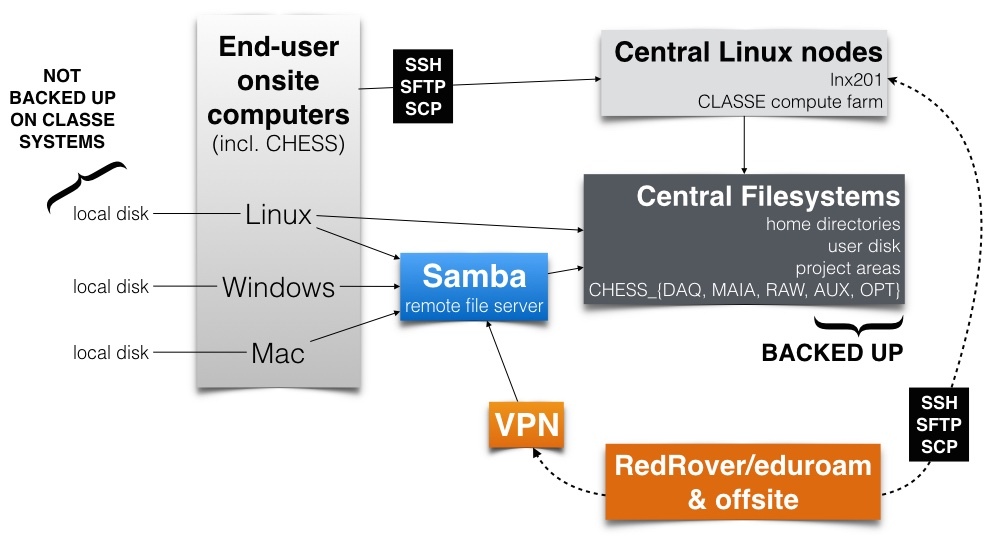
Slide 9: Videos, "Cheat Sheet", Tips & Tricks
- Accessing Linux from Windows (4 minute video)
- Linux Beginner, part 2 (26 minute video)
- Linux Beginner, part 3 (19 minute video)
- Linux "Cheat Sheet" (available soon)
- Linux Tips and Tricks (available soon)
Slide 10: Next Session is hands-on with
- SVN
- Matlab & Mathematica
- TeX and LaTeX
- Java in a browser (more likely to work on Linux than on Mac or Windows)
- ANSYS (can serve as back-end)
- apps that you want to install in one place and run from many places(for future app requests, please check for a Linux version...)
Edit | Attach | Print version | History: r7 < r6 < r5 < r4 | Backlinks | View wiki text | Edit wiki text | More topic actions
Topic revision: r7 - 31 Aug 2021, DevinBougie
Quick Links
Usage Information
Collaboration
IT Communications
 Copyright © by the contributing authors. All material on this collaboration platform is the property of the contributing authors.
Copyright © by the contributing authors. All material on this collaboration platform is the property of the contributing authors. Ideas, requests, problems regarding CLASSE Wiki? Send feedback
