You are here: CLASSE Wiki>Computing Web>EudoraConfiguration (17 Aug 2012, seb)Edit Attach
Eudora Setup
Warning: PC50 will be retired soon. It is an ancient computer running Windows NT. If it dies, it will NOT be restored. Files used on Windows computers should be stored in your personal directory on \\samba\user\. If you are still using PC50, contact the LEPP computer group immediately at service-lepp@cornell.edu so your files can be migrated to \\samba\user\
The use of Eudora is strongly discouraged. If you are accessing Cornell's central mail system, you should be using Outlook, Outlook Web Access or Apple Mail. See http://www.cit.cornell.edu/services/guides/email/index.cfm Mozilla Thunderbird should be used for other mail services. See ThunderbirdConfiguration for details. This page contains instructions for configuring Eudora to check email at the lab. If you would like to use the New Account Wizard, please jump here. Otherwise, if you would like to modify a current account, or if you would like to create a new account using the advanced setup, please jump here. If you already have Eudora configured on your system but would like to move your mail files to PC50, please see here.
| Using Wizard | Advanced Setup |
| Moving Mail Folders to PC50 |
Using the New Account Wizard
The first time you start Eudora on your computer, if there are no mail boxes already created, the New Account Wizard will start automatically. You may also start the New Account Wizard by right clicking in the Personalities window and selecting New....- Choose Create a brand new email account and click Next. You could also select Skip to Advanced Setup and start following the instructions below
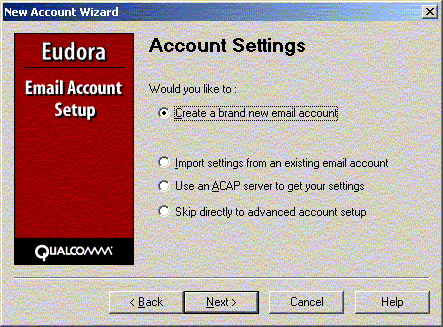
- Enter your name, and click Next
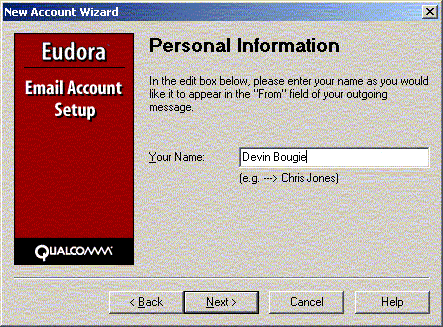
- Enter the email address you want people to send mail to, and click Next
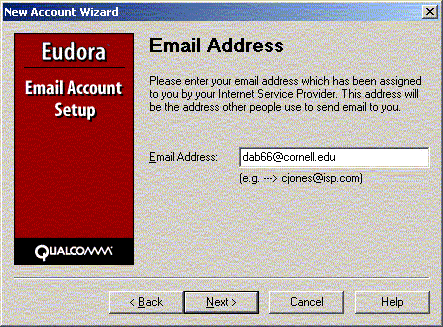
- Enter your LEPP Unix login name.
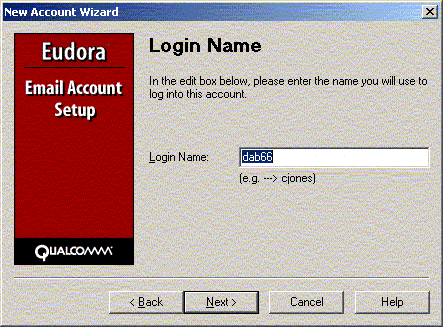
- Enter lns61.lns.cornell.edu for your Incoming Server, choose IMAP, and click Next
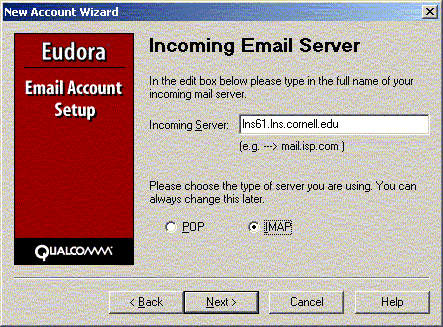
- Leave your Location prefix blank, unless you know to do otherwise.
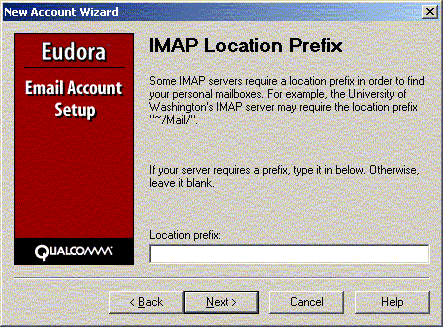
- Enter lns61.lns.cornell.edu as your outgoing server.
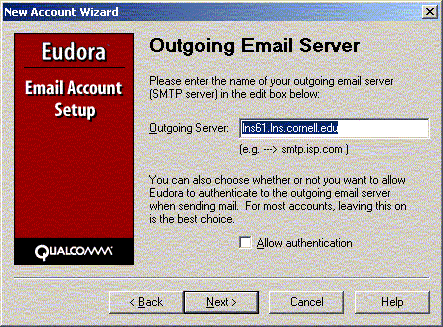
- Click Finish
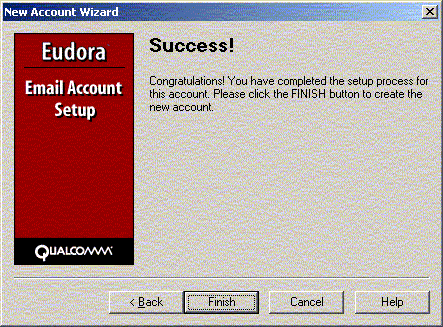
Using the Advanced Setup
You may use the advanced setup to modify your settings or to create a new personality (mailbox). Using multiple personalities, you can have eudora check mail on different servers. Following are instructions for using the Advanced Setup to configure Eudora to check your LEPP email- Click on the Personalities Icon (two faces) underneath your Mailboxes Browser. Right click on the Persona you would like to edit and choose Properties, or Right Click and choose New... to create a new persona.
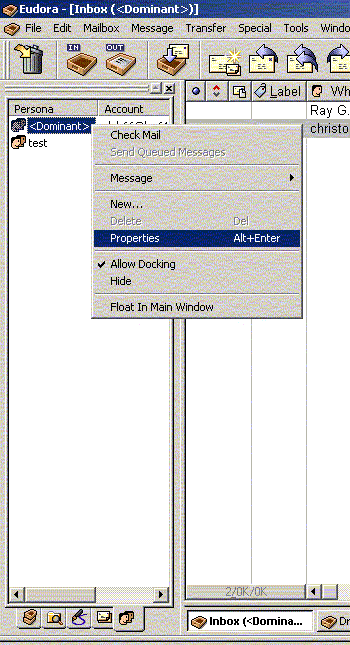
- If you selected New..., select Create a brand new account to use the Wizard and follow the directions above, or select Skip directly to Advanced Setup to use the advanced setup and continue following these instructions. Click Next
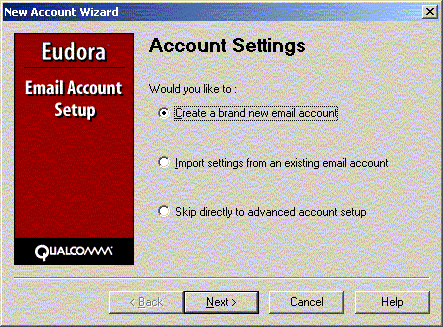
- Enter your Real Name, Return Address, Login Name, SMTP Server, and Default Domain as in the example below.
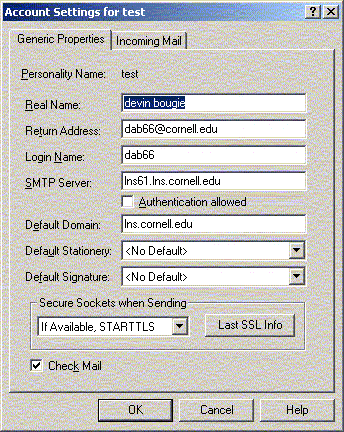
- Click on your Incoming Mail header and check that it looks like below:
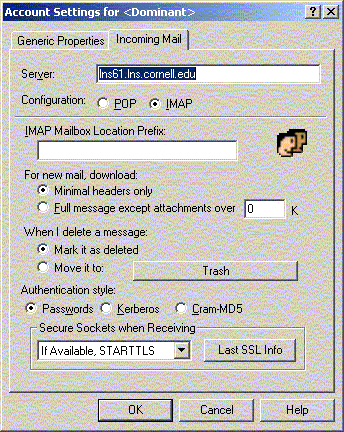
- After clicking OK your changes will take effect.
Moving Eudora mail folders to PC50
If you are a windows user, follow these instructions to move existing Eudora mail folders to your directory on PC50. This will allow you to log onto any PC in LEPP and use Eudora to check your email. These steps also allow multiple people to use Eudora on the same PC, and only view their own mail.- Create a folder titled eudora_mail in your directory on PC50.
- Open a new window and enter your directory on PC50 (your Z:\ drive)
Z:\dab66 or \\PC50\Users\dab66 - Right Click in your window and choose New -> Folder to create a folder. When the folder appears, the name will be highlighted with a blinking cursor. Re-name the folder eudora_mail
- Open a new window and enter your directory on PC50 (your Z:\ drive)
- Copy existing mail folders to your eudora_mail folder on PC50.
- Open a new window and browse to the eudora folder in your Program Files, C:\Program Files\Bear Access\winba\eudora
- Copy and Paste the folders (if they exist) titled Imap and Pop to your eudora_mail folder on PC50.
- Create a shortcut to eudora.exe on your desktop, and modify the shortcut to point to your eudora_mail folder on PC50.
- Open a new window and browse to the eudora folder in your Program Files, C:\Program Files\Bear Access\winba\eudora
- Right Click on the eudora.exe icon in C:\Program Files\Bear Access\winba\eudora and drag it to your desktop. When you let go of the right mouse button, choose Create Shortcut Here
- Close all open windows
- Right Click on the eudora.exe icon on your desktop, and choose Properties
- Click in the Target: text field after the last quotation mark, and insert the path to your eudora_mail box, ie. //PC50/Users/dab66/eudora_mail
- Replace the text in Start in: with the same path to your eudora_mail box, ie. //PC50/Users/dab66/eudora_mail
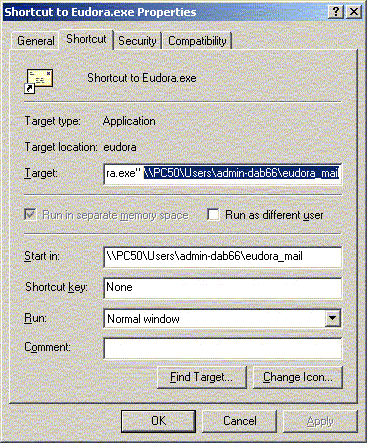
- Click OK
- Double-Click on the eudora.exe shortcut on your desktop to start Eudora. The first time you do this, Eudora will create all the necessary files and folders in your eudora_mail folder on PC50
Edit | Attach | Print version | History: r4 < r3 < r2 < r1 | Backlinks | View wiki text | Edit wiki text | More topic actions
Topic revision: r4 - 17 Aug 2012, seb
Quick Links
Usage Information
Collaboration
IT Communications
 Copyright © by the contributing authors. All material on this collaboration platform is the property of the contributing authors.
Copyright © by the contributing authors. All material on this collaboration platform is the property of the contributing authors. Ideas, requests, problems regarding CLASSE Wiki? Send feedback
