-- ScottHartman - 03 Feb 2025
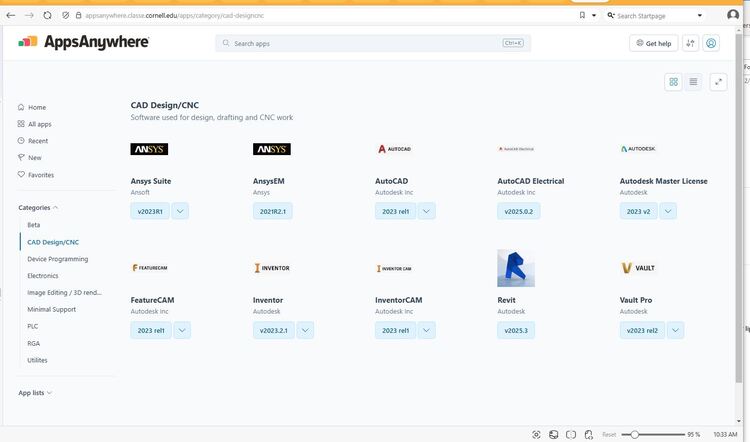 You MUST launch Autodesk Master License FIRST and wait for it to completely install before installing anything else.
This package is required for all licensing of Autodesk products. It may be updated from time to time due to serial number changes or patches from Autodesk.
BE SURE TO WAIT UNTIL STATUS READS "READY" IN THE CLOUDPAGING PLAYER BEFORE PROCEEDING.
You MUST launch Autodesk Master License FIRST and wait for it to completely install before installing anything else.
This package is required for all licensing of Autodesk products. It may be updated from time to time due to serial number changes or patches from Autodesk.
BE SURE TO WAIT UNTIL STATUS READS "READY" IN THE CLOUDPAGING PLAYER BEFORE PROCEEDING.
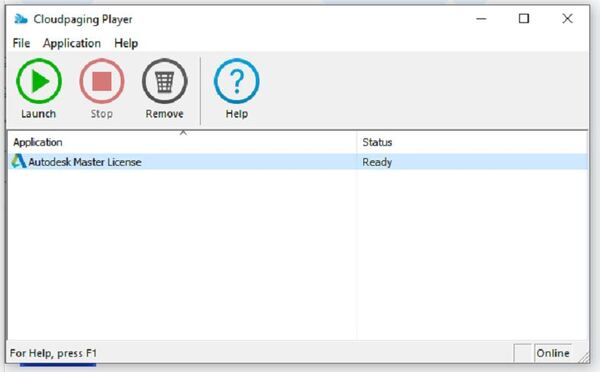 You MAY or MAY NOT see this error. If you do, simply click OK, and proceed. The install will proceed without any problems.
You MAY or MAY NOT see this error. If you do, simply click OK, and proceed. The install will proceed without any problems.
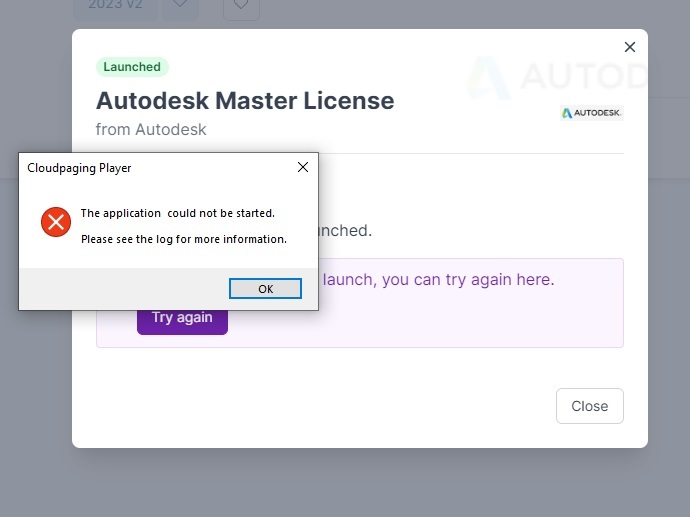
Autodesk 2025 from AppsAnywhere
Autodesk 2025 products will be available from AppsAnywhere. Please refer to the general AppsAnywhere documentation if you are not familiar with it.0. Remove 2023 products first!
First, you must remove the existing applications from Cloud Paging Player.- Expand the icons in the lower right hand corner of your screen by clicking the small up arrow.
- Right click on the Cloud Paging Player icon (shown below), and select “Open Cloudpaging Player”. If for some reason, you don't see the icon, you can type "Cloudpaging Player" in the search bar at the lower left corner of your screen as well.
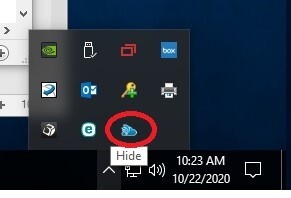
- After the Cloudpaging Player is open
- select each application and select “Stop”.
- When the status of all applications is “Ready”, select them again and select “Remove”.
- The Cloudpaging Player window should now be empty.
- You can also Stop and Remove one title at a time instead of stopping all first. Just click Stop, then Remove for each application.
- This should be followed by a reboot of the PC.
1. Launch Autodesk 2025 Master License Package
Open AppsAnywhere and select "CAD Design/CNC" From the Categories menu on the left side. (Note that Apps Anywhere MAY require a restart of your computer)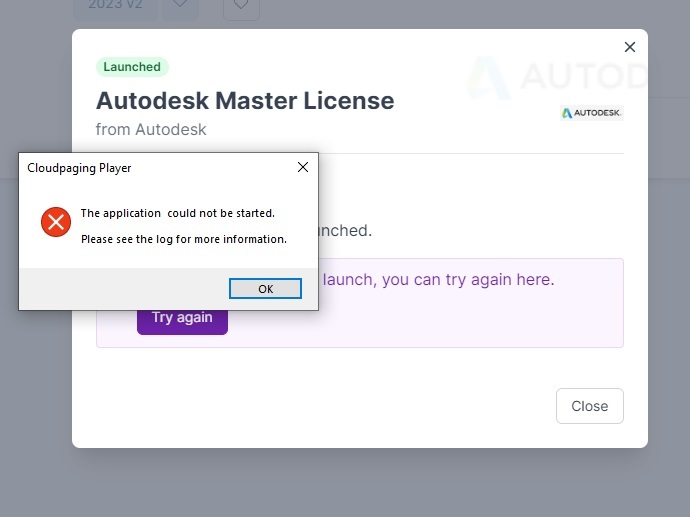
2. Launch desired CAD products.
- Launch each product one at a time, starting with Inventor and launching Vault Pro last (see 4. below).
- Wait for them to complete launching.
- When the program has launched, and the status in Cloudpaging Player is "Running", you can launch the next program. Most users will only need the Master License, AutoCAD, Inventor, and Vault Professional.
3. Launch Vault Professional last
- Once you launch Vault Professional, it will add the Vault Plugin to any titles you have launched. See below for logging in to Vault.
- If you add any titles after the initial install, you will need to devirtualize and revirtualize Vault Pro to add the plugin to those products.
- You will need to restart any Autodesk products to pick up the Vault Plugin after launching Vault Professional.
- Please note, that in some cases Vault Basic has installed as well. Please be sure to launch Vault Professional, or you will get errors when attempting to open a file from Vault.
Connecting to Vault
- Follow This Link For Instructions On Connecting to The Vault And For Initial Inventor Setup
https://wiki.classe.cornell.edu/EngineeringDesignDrafting/LoggingIntoVault2023
| I | Attachment | Action | Size | Date | Who | Comment |
|---|---|---|---|---|---|---|
| |
AppsAnywhereCADApps.JPG | manage | 95 K | 03 Feb 2025 - 10:37 | ScottHartman | |
| |
CPPlayerError.JPG | manage | 38 K | 03 Feb 2025 - 10:42 | ScottHartman | |
| |
CloudPlayer.jpeg | manage | 12 K | 03 Feb 2025 - 10:37 | ScottHartman | |
| |
CloudpagingPlayerApps2023.JPG | manage | 30 K | 03 Feb 2025 - 10:37 | ScottHartman | |
| |
MasterLicenseError.jpg | manage | 43 K | 03 Feb 2025 - 10:47 | ScottHartman | |
| |
MasterLicenseReady.JPG | manage | 36 K | 03 Feb 2025 - 10:37 | ScottHartman |
This topic: EngineeringDesignDrafting > WebHome > AutodeskVault > Autodesk2025AppsAnywhere
Topic revision: 03 Feb 2025, ScottHartman
Topic revision: 03 Feb 2025, ScottHartman
 Copyright © by the contributing authors. All material on this collaboration platform is the property of the contributing authors.
Copyright © by the contributing authors. All material on this collaboration platform is the property of the contributing authors. Ideas, requests, problems regarding CLASSE Wiki? Send feedback

