You are here: CLASSE Wiki>EngineeringDesignDrafting Web>AutodeskVault>FindCheckedOutFiles (15 Aug 2023, ScottHartman)Edit Attach
Searching For Checked Out Files Through Vault.
The following procedure will show you any files that you currently have checked out.- Open Autodesk Vault and click the “Find” Button.
- When the “Find” window pops up, select “Checked Out By” from the “Property” pull down menu. Enter your Last Name into the “Value” Field and then click “Find Now”. Select “Yes” to the pop up window that asks if you want to add the criteria entered into your search.
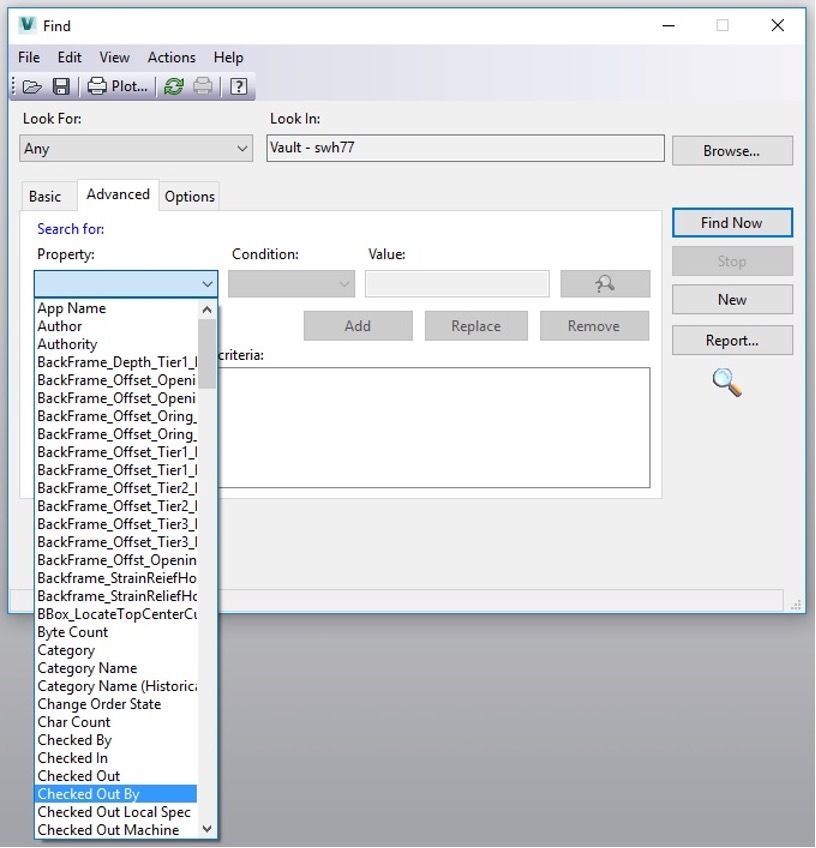
- There will now be a list of all files you have checked out in the Find Window.
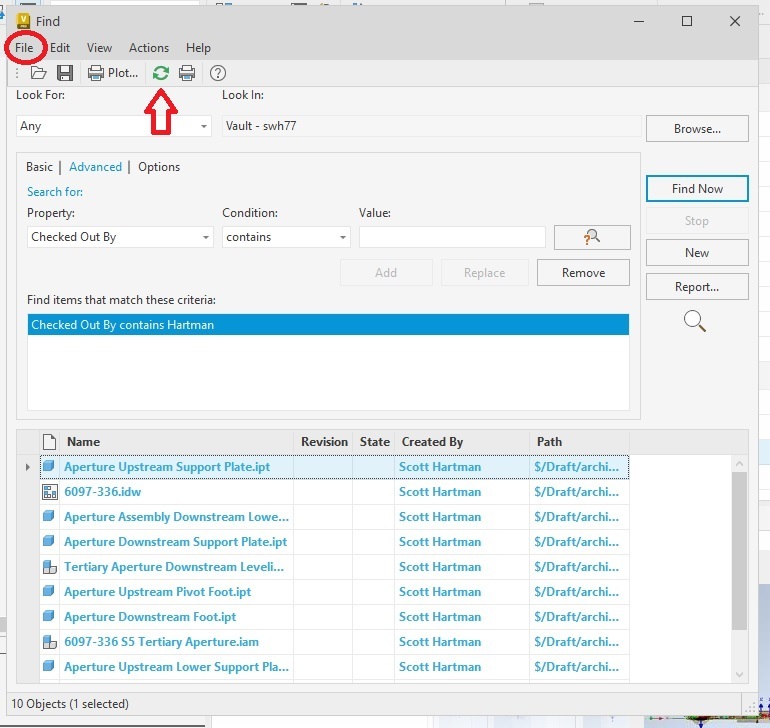
- You can now double click these files to open them in Inventor. Once they are open in Inventor, you can check them in if you’ve made changes, or undo the checkout if you haven’t made any changes to the file. Please do NOT check files in or out through Vault Pro, only do this via the plugin in Inventor or AutoCAD. I recommend opening assemblies first. When you check in or undo the checkout for an assembly, you can do the same for all included files, so this will save time. The list will not update automatically, so you will want to refresh it occasionally. (The arrow in the image above is pointing to the refresh symbol)
- If you want to save this search for future use, go the “File” menu in the Find window (Circled In Figure 3), and select “Save Search” and type a name for your saved search. The next time you open the Find window, you can then select “Open Search” from the “File” pull down menu for future use.
- If you have any questions, or problems, feel free to call or e-mail Scott Hartman at 255-3659 or swh77@cornell.edu.
Edit | Attach | Print version | History: r4 < r3 < r2 < r1 | Backlinks | View wiki text | Edit wiki text | More topic actions
Topic revision: r4 - 15 Aug 2023, ScottHartman
- Drafting Links
- Public Drafting Pages
- Private Drafting Pages
- Webs
-
 ACC
ACC
-
 ACL
ACL
-
 Bunch
Bunch
-
 CBB
CBB
-
 NSF
NSF
-
 CBETA
CBETA
-
 CESR
CESR
-
 Private
Private
-
 CHESS
CHESS
-
 FMB
FMB
-
 Maia
Maia
-
 XIMG
XIMG
-
 XLEAP
XLEAP
-
 CHEXS
CHEXS
-
 CLASSE
CLASSE
-
 Inventory
Inventory
-
 CLEO
CLEO
-
 CMSPhase2MREFC
CMSPhase2MREFC
-
 Computing
Computing
-
 Blogs
Blogs
-
 Newsletter
Newsletter
-
 Cosmology
Cosmology
-
 DarkPhoton
DarkPhoton
-
 ERL
ERL
-
 EngineeringDesignDrafting
EngineeringDesignDrafting
-
 G2
G2
-
 HEP
HEP
-
 DBSWorkshop
DBSWorkshop
-
 SWIG
SWIG
-
 HLLHCCMSMREFC
HLLHCCMSMREFC
-
 HMF
HMF
-
 HumanResources
HumanResources
-
 Private
Private
-
 ILC
ILC
-
 Americas
Americas
-
 CesrTA
CesrTA
-
 Proposal
Proposal
-
 DampingRings
DampingRings
-
 AreaLeaders
AreaLeaders
-
 CTA09
CTA09
-
 ILCDR06
ILCDR06
-
 ILCDR07_KEK
ILCDR07_KEK
-
 ILCDR08
ILCDR08
-
 S3TaskForce
S3TaskForce
-
 WWS
WWS
-
 MacCHESS
MacCHESS
-
 Main
Main
-
 People
People
-
 PhotocathodeBrightBeams
PhotocathodeBrightBeams
-
 REU
REU
-
 SRF
SRF
-
 Safety
Safety
-
 Sandbox
Sandbox
-
 TestWeb
TestWeb
-
 System
System
-
 Theory
Theory
-
 Communications
Communications
-
 Documents
Documents
-
 Phase2MREFC
Phase2MREFC
-
 WebDev
WebDev
-
 XLEAP
XLEAP
 Copyright © by the contributing authors. All material on this collaboration platform is the property of the contributing authors.
Copyright © by the contributing authors. All material on this collaboration platform is the property of the contributing authors. Ideas, requests, problems regarding CLASSE Wiki? Send feedback
