You are here: CLASSE Wiki>EngineeringDesignDrafting Web>AutodeskVault>ForceCheckOut (10 Aug 2023, ScottHartman)Edit Attach
-- ScottHartman - 04 Aug 2023
How To Force Check-Out A File Without Pulling Data From The Vault
These are the steps to to force check-out a file without pulling data from the Vault. This is used to restore previous versions or to check in newer local data. (This procedure should only be used in extreme cases!!)- If you have a local file that is newer than the file that is in the Vault, it will look like this in the Vault:
Or like this in Inventor if the Vault tab is active: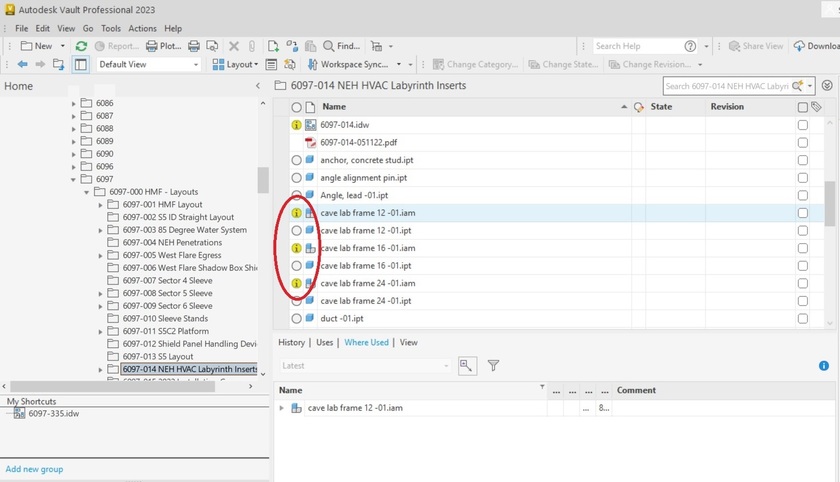
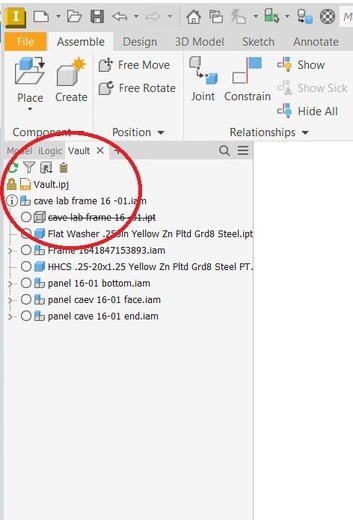
- To replace the Vault file with the local file, find the file in Vault, right click and select "Get", when the "Get" window pops up, deselect any children and parents (All boxes should be unchecked and "No Parents" should be selected):
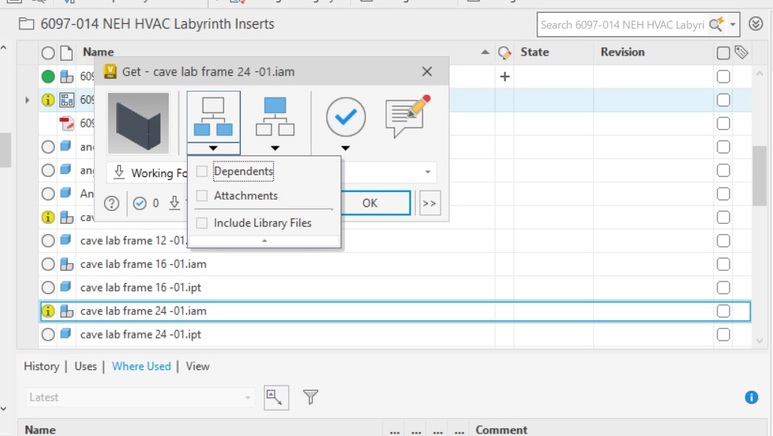
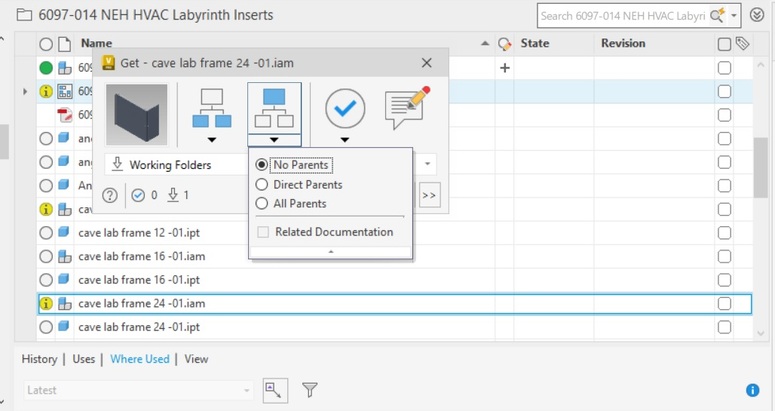
- Next, select checkout. (The Box around the checkout symbol will turn blue when it's selected.) If everything has been done correctly to this point, the window will show one file to be downloaded, and 1 file to be checked out.
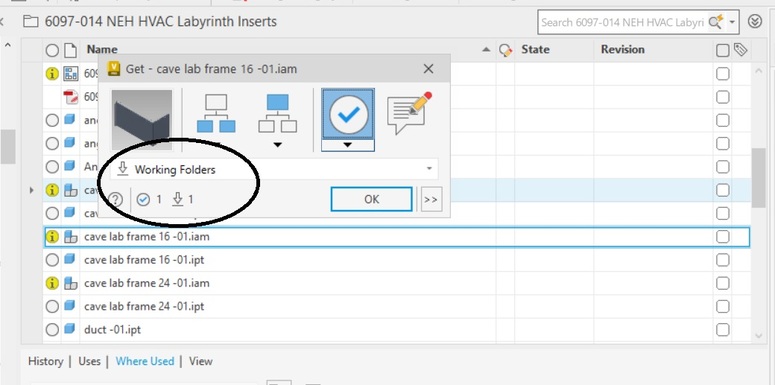
- Since we don't want to download the vaulted file, we need to change "Working Folder" to "None". Click on the pull down menu where it says "Working Folder". As you move your mouse down, the options may disappear. Don't worry about that. As long as you continue to slowly move your mouse down, they will come back. Select the "None" option. If your window looks like this, you can then select "OK"
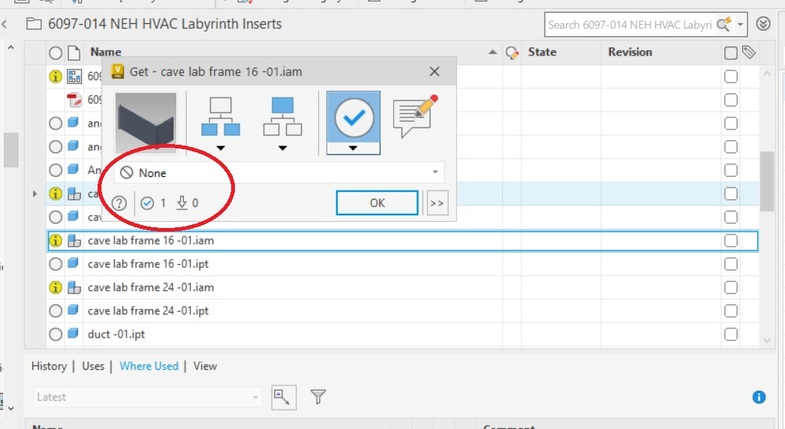
- You can now open the file in Inventor, and check it in as usual. The file MUST be opened through Inventor, and the local copy has to be selected. DO NOT double click the Vault file, or this will overwrite your local copy with older information.
- If you have any questions, or problems, feel free to call or e-mail Scott Hartman at 255-3659 or swh77@cornell.edu.
Edit | Attach | Print version | History: r3 < r2 < r1 | Backlinks | View wiki text | Edit wiki text | More topic actions
Topic revision: r3 - 10 Aug 2023, ScottHartman
- Drafting Links
- Public Drafting Pages
- Private Drafting Pages
- Webs
-
 ACC
ACC
-
 ACL
ACL
-
 Bunch
Bunch
-
 CBB
CBB
-
 NSF
NSF
-
 CBETA
CBETA
-
 CESR
CESR
-
 Private
Private
-
 CHESS
CHESS
-
 FMB
FMB
-
 Maia
Maia
-
 XIMG
XIMG
-
 XLEAP
XLEAP
-
 CHEXS
CHEXS
-
 CLASSE
CLASSE
-
 Inventory
Inventory
-
 CLEO
CLEO
-
 CMSPhase2MREFC
CMSPhase2MREFC
-
 Computing
Computing
-
 Blogs
Blogs
-
 Newsletter
Newsletter
-
 Cosmology
Cosmology
-
 DarkPhoton
DarkPhoton
-
 ERL
ERL
-
 EngineeringDesignDrafting
EngineeringDesignDrafting
-
 G2
G2
-
 HEP
HEP
-
 DBSWorkshop
DBSWorkshop
-
 SWIG
SWIG
-
 HLLHCCMSMREFC
HLLHCCMSMREFC
-
 HMF
HMF
-
 HumanResources
HumanResources
-
 Private
Private
-
 ILC
ILC
-
 Americas
Americas
-
 CesrTA
CesrTA
-
 Proposal
Proposal
-
 DampingRings
DampingRings
-
 AreaLeaders
AreaLeaders
-
 CTA09
CTA09
-
 ILCDR06
ILCDR06
-
 ILCDR07_KEK
ILCDR07_KEK
-
 ILCDR08
ILCDR08
-
 S3TaskForce
S3TaskForce
-
 WWS
WWS
-
 MacCHESS
MacCHESS
-
 Main
Main
-
 People
People
-
 PhotocathodeBrightBeams
PhotocathodeBrightBeams
-
 REU
REU
-
 SRF
SRF
-
 Safety
Safety
-
 Sandbox
Sandbox
-
 TestWeb
TestWeb
-
 System
System
-
 Theory
Theory
-
 Communications
Communications
-
 Documents
Documents
-
 Phase2MREFC
Phase2MREFC
-
 WebDev
WebDev
-
 XLEAP
XLEAP
 Copyright © by the contributing authors. All material on this collaboration platform is the property of the contributing authors.
Copyright © by the contributing authors. All material on this collaboration platform is the property of the contributing authors. Ideas, requests, problems regarding CLASSE Wiki? Send feedback
